This UCC Student Portal Login Guide is to walk students of the University of Cape Coast on how to register, login, View your academic transcripts, results, and grade point average (GPA), Enroll in courses for upcoming semesters, Check your exam results and performance and a lot more.
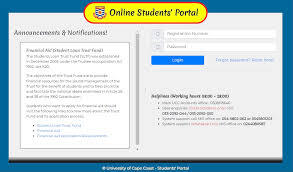
What is the UCC Student Portal Login?
The UCC Student Portal is an online platform designed specifically for students of the University of Cape Coast (UCC). It provides a convenient way to access various academic and administrative services. Through the portal, students can:
- View transcripts, results, and GPA. Â
- Enroll in courses for upcoming semesters. Â
- Make payments for tuition, accommodation, and other fees. Â
- Access academic timetables. Â
- View exam results and performance. Â
- Search for books and other resources.
- Apply for on-campus accommodation and manage accommodation details. Â
- Update personal information and contact details.
How do I log into UCC Student Portal?
To access the UCC Student Portal, you’ll need your student ID number and password. follow these steps:
- Use a browser like Google Chrome, Mozilla Firefox, or Microsoft Edge.
- Enter the following URL into your browser’s address bar: https://my.ucc.edu.gh/
- Enter your login credentials:
- Username:Â Your UCC student ID number
- Password:Â Your password for the portal
- Click the “Sign In” button. Â
If you’ve forgotten your password:
- On the login page, click the “Forgot password?” link.
- Follow the instructions to reset your password. You may need to provide your student ID number and email address.
How do I Register Courses On UCC Student Portal?
1. Log in to the UCC Student Portal:
- Go to https://my.ucc.edu.gh/
- Enter your student ID and password.
2. Navigate to the Course Registration Section:
- Once logged in, look for a section labeled “Course Registration” or something similar. It’s usually found on the dashboard or under the “Academics” tab.
3. Check the Academic Calendar:
- Refer to the academic calendar to know the specific registration period for your program. Â
4. Select Your Courses:
- The portal will display a list of available courses.
- Choose the courses you want to register for, ensuring they meet your program requirements and timetables.
5. Confirm Your Course Selection:
- Review your selected courses carefully before proceeding.
- Ensure you have selected the correct courses and sections.
6. Submit Your Course Registration:
- Once you’re satisfied with your course selection, submit your registration.
- The system will confirm your registration and generate a registration form.
7. Print Your Registration Form:
Print a copy of your registration form for your records.
How to View transcripts, results, and GPA on UCC Student Portal
To view your transcripts, results, and GPA on the UCC Student Portal, follow these steps:
- Log in to the UCC Student Portal:
- Go to the UCC Student Portal:Â https://my.ucc.edu.gh/
- Enter your student ID and password.
- Navigate to the “Academic Records” Section:
- Once logged in, look for a section labeled “Academic Records” or something similar. It’s usually found on the dashboard or under the “Academics” tab.
- View Your Transcript:
- In the “Academic Records” section, you should find an option to view your academic transcript.
- Click on it to access a detailed record of your courses, grades, and GPA.
- Check Your Results:
- You can usually find your latest exam results within the “Academic Records” section.
How to Make payments for Fees on UCC Student Portal
To pay fees on the UCC Student Portal, you can typically follow these steps:
- Log in to the UCC Student Portal:
- Go to the UCC Student Portal:Â https://my.ucc.edu.gh/
- Enter your student ID and password.
- Navigate to the “Fees” Section:
- Once logged in, look for a section labeled “Fees” or “Student Finance.” It’s usually found on the dashboard or under the “Finance” tab.
- Check Your Fees:
- Review the fees you need to pay, including tuition, accommodation, and other charges.
- Choose a Payment Method:
- The UCC Student Portal may offer various payment methods, such as:
- Online Payment:Â You can use a credit card or mobile money to pay directly through the portal.
- Bank Payment:Â You can make a bank deposit or transfer to a designated UCC account.
- Mobile Money:Â You can use mobile money services like MTN Mobile Money, Vodafone Cash, or AirtelTigo Money to pay your fees.
- The UCC Student Portal may offer various payment methods, such as:
- Follow the Payment Instructions:
- The portal will provide specific instructions based on the payment method you choose.
- Carefully follow these instructions to ensure a successful payment.
- Confirm Payment:
- Once you’ve made the payment, you may need to confirm it on the portal.
- This might involve uploading a payment receipt or entering a transaction reference number.
- Verify Payment:
- After confirming your payment, check your account on the portal to verify that the payment has been processed.
How to Reset Password for UCC Student Portal Login
To reset your UCC Student Portal password, follow these steps:
- Open your web browser and go to https://my.ucc.edu.gh/.
- Click on “Forgot Password? This link is usually located below the login fields.
- You will be prompted to enter your UCC student ID number.
- The system will send a password reset link to your registered email address.
- Look for an email from the UCC IT department with a link to reset your password.
- Click the link in the email to access the password reset page.
- Follow the instructions on the page to create a new, strong password.
What should I do if I’m having trouble logging in? If you’re having trouble logging in, try resetting your password or contact the UCC IT support for assistance.
What if I encounter technical difficulties while using the portal? You can contact the UCC IT support for help with any technical issues you may encounter. They can provide assistance with troubleshooting and resolving problems.
Is the UCC Student Portal accessible on mobile devices? As of now, there isn’t a specific UCC Student Portal app available on Google Play. The primary way to access the UCC Student Portal is through a web browser on your mobile device or computer.
UCC Student Portal Contact Details
For assistance with the University of Cape Coast (UCC) student portal, students and applicants can contact these numbers:
- Institute of Education students and applicants:Â 0246337487 or 0203596078
- Regular undergraduate and postgraduate students and applicants:Â 0545801203 or 0545802062Â Â
Calls can be made Monday to Friday from 8 AM to 4:30 PM GMT.
Students can also contact the Registrar at the University of Cape Coast by: Phone: +233 03321-32440 or +233 32480-9, Fax: +233 32484, and Email: registrar@ucc.edu.gh
“Thank you for choosing GHResults! Check your exam results instantly, explore our resources, and stay connected with Ghana’s leading education community.”
