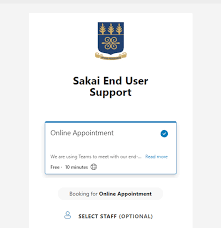
The Sakai UG Login Portal is the official Learning Management System (LMS) used by the University of Ghana to deliver digital education. Whether you’re a new or continuing student, logging into the Sakai platform allows you to access online lectures, assignments, grades, and other academic resources from anywhere.
This guide provides step-by-step instructions on how to log in to the Sakai UG portal, reset your password, and navigate the key features in 2025.
What is Sakai UG Login Portal?
The Sakai UG Login Portal is the online platform used by the University of Ghana (UG) for its Sakai Learning Management System (LMS). Through the Sakai UG Login Portal, users can:
- Access other learning resources provided by the university.
- Access course materials (notes, readings, videos)
- Submit assignments
- Participate in online discussions
- View grades
- Communicate with instructors and classmates
How to Log in to Sakai UG Portal (2025)
Follow these steps to access your Sakai dashboard:
- Go to https://sakai.ug.edu.gh
- Click on the “Login” button.
- Enter your UG Student Email Address (e.g., studentID@st.ug.edu.gh).
- Enter your password.
- Click “Log In” to access your dashboard.
Quick Links to University of Ghana
- University of Ghana (UG)
How to Fill UG Awaiting Forms Guide
UG Accommodation Portal | Apply, Check & Book Rooms Online
UG MIS Web Portal Login, Registration & Results Checking Guide
UG MIS Web Login| University of Ghana Student Portal Guide
Sakai UG Login Portal 2025: Access Legon LMS Portal Online
UG Admission Portal – Apply Online | Eligibility, & Application Form
University of Ghana Admission - University of Ghana Online Admission
- University of Ghana Application Forms
- University of Ghana Courses Offered
- University of Ghana Online Students Portal
- University of Ghana Tuition Fee
- University of Ghana Cut-off Point
- University of Ghana Undergraduate Courses
- University of Ghana Postgraduate Courses
- University of Ghana Undergraduate Admission
Forgot Password? Here’s How to Reset It
If you can’t log in:
- Click on “Forgot your password?” on the login page.
- Enter your UG email or user ID.
- Follow the instructions in your email to create a new password.
- Still stuck? Contact UG’s IT Support via helpdesk@ug.edu.gh.
I can’t log in to Sakai. What should I do?
- Check your credentials: Ensure you are using your correct Student ID as the username and your PIN as the password.
- Case sensitivity: Passwords are often case-sensitive.
- Online registration: Make sure you have completed your online course registration.
- Clear browser cache: Sometimes, browser cache or cookies can cause login issues. Try clearing them or using a different browser.
- Contact IT Help Desk: If the issue persists, visit the UGCS Help Desk for assistance or fill out their online form for support.
What if I encounter “Site Unavailable” errors? This could be due to maintenance or a temporary issue. Try again after some time. If it persists, contact the UGCS Help Desk.
Who do I contact for technical support regarding Sakai? For any technical issues with the Sakai UG portal, you can contact the University of Ghana’s IT Directorate (UGCS) Help Desk:
- Email: helpdesk@ug.edu.gh
- Visit their office: Ground Floor of the UGCS building on Main Campus.
- Phone: +233-(0)302-213820
- You can also fill out their online “Activate Email Assistance Form” or “Students Issues Form” for support.
Thank you for visiting GHResults.com — we wish you all the best on your journey ahead, and we look forward to welcoming you back soon!
